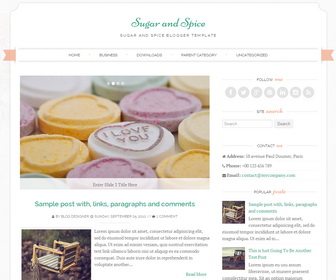
Sugar and Spice is a Responsive Feminine Blogger Template for Wedding blogs. Sugar and Spice Blogger Template has Featured Post Content Slider, Top Navigation Menu, Social Buttons and More Features.
|
Template name : Sugar and Spice
Template type : 1 Sidebar, 2 Column, 3 Column footer, Adapted from WordPress, Elegant, Featured Section, Fixed width, Responsive, Fresh, Magazine, Minimalist, Premium, Right Sidebar, Slider, Top Navigation Bar, Web 2.0, White Release date : December 22, 2013 Author Name and URL : Lasantha Bandara / http://www.premiumbloggertemplates.com/ Designer URL : http://webtuts.pl/ Basic Instructions : How to install a Blogger template Advanced Details : http://www.premiumbloggertemplates.com/sugar-and-spice-blogger-template/ |
How to Configure Sugar and Spice Blogger Template
Read instructions given below to configure Sugar and Spice Blogger Template.
How To Add Links to Top Navigation Menu
Find this in "Edit HTML":
<ul id='nav'> <li><a expr:href='data:blog.homepageUrl'>Home</a></li> <li><a href='#'>Business</a> <ul class='children'> <li><a href='#'>Internet</a></li> <li><a href='#'>Market</a></li> <li><a href='#'>Stock</a></li> </ul> </li> <li><a href='#'>Downloads</a> <ul class='children'> <li><a href='#'>Dvd</a></li> <li><a href='#'>Games</a></li> <li><a href='#'>Software</a> <ul class='children'> <li><a href='#'>Office</a> </li> </ul> </li> </ul> </li> <li><a href='#'>Parent Category</a> <ul class='children'> <li><a href='#'>Child Category 1</a> <ul class='children'> <li><a href='#'>Sub Child Category 1</a></li> <li><a href='#'>Sub Child Category 2</a></li> <li><a href='#'>Sub Child Category 3</a></li> </ul> </li> <li><a href='#'>Child Category 2</a></li> <li><a href='#'>Child Category 3</a></li> <li><a href='#'>Child Category 4</a></li> </ul> </li> <li><a href='#'>Featured</a></li> <li><a href='#'>Health</a> <ul class='children'> <li><a href='#'>Childcare</a></li> <li><a href='#'>Doctors</a></li> </ul> </li> <li><a href='#'>Uncategorized</a></li> </ul>
Replace "#" marks with real URLs and change anchor texts as you like.
How To Configure Featured Content Slider:
Find this in "Edit HTML":
<div class='flexslider'>
<ul class='slides'>
<!-- slide 1 code start -->
<li class='item'>
<a href='#'><img height='350' src='https://4.bp.blogspot.com/-WIM_oyimxvk/UrWX2xx_JII/AAAAAAAAJsw/lMW6BX-sgMs/s1600/slide-image-1.jpg' width='583'/></a>
<div class='flex-caption'>
Enter Slide 1 Title Here
</div>
</li>
<!-- slide 1 code end -->
<!-- slide 2 code start -->
<li class='item'>
<a href='#'><img height='350' src='https://3.bp.blogspot.com/-feUzGJdvWc4/UrWX3bxlDQI/AAAAAAAAJs0/ZJO_52GivJQ/s1600/slide-image-2.jpg' width='583'/></a>
<div class='flex-caption'>
Enter Slide 2 Title Here
</div>
</li>
<!-- slide 2 code end -->
<!-- slide 3 code start -->
<li class='item'>
<a href='#'><img height='350' src='https://2.bp.blogspot.com/-TmfP1idvCAc/UrWX3QW5dKI/AAAAAAAAJs8/vfjpJL1WQJE/s1600/slide-image-3.jpg' width='583'/></a>
<div class='flex-caption'>
Enter Slide 3 Title Here
</div>
</li>
<!-- slide 3 code end -->
<!-- slide 4 code start -->
<li class='item'>
<a href='#'><img height='350' src='https://4.bp.blogspot.com/-UHp1udqEtiY/UrWX4-JOGfI/AAAAAAAAJtI/qecBNWABlsw/s1600/slide-image-4.jpg' width='583'/></a>
<div class='flex-caption'>
Enter Slide 4 Title Here
</div>
</li>
<!-- slide 4 code end -->
</ul>
</div>
There are 4 slides in the slider. You can add or remove more slides if you want.
Now replace,
"#" mark with your real slide link,
"Enter Slide X Title Here" with your real slide title,
Slide image URL,
for each slide. (X = 1 or X = 2 or X = 3 or X = 4)
How To Configure Social Buttons
Find this in "Edit HTML":
<ul class='social'>
<li>
<a class='social-icon' href='#' title='Follow me on Facebook'>
<i class='fa fa-facebook'/>
</a>
</li>
<li>
<a class='social-icon' href='#' title='Follow me on Twitter'>
<i class='fa fa-twitter'/>
</a>
</li>
<li>
<a class='social-icon' href='#' title='Follow me on Google Plus'>
<i class='fa fa-google-plus'/>
</a>
</li>
<li>
<a class='social-icon' href='#' title='Follow me on Pinterest'>
<i class='fa fa-pinterest'/>
</a>
</li>
<li>
<a class='social-icon' href='#' title='Follow me on Linkedin'>
<i class='fa fa-linkedin'/>
</a>
</li>
<li>
<a class='social-icon' href='#' title='Follow me on Instagram'>
<i class='fa fa-instagram'/>
</a>
</li>
<li>
<a class='social-icon' href='#' title='RSS Feed'>
<i class='fa fa-rss'/>
</a>
</li>
</ul>
Add your own social links replacing "#" marks.
How To Edit Contact Us Section
Find this in "Edit HTML":
<ul>
<li>
<i class='fa fa-home'/>
<b>Address:</b> 58 avenue Paul Doumer, Paris
</li>
<li>
<i class='fa fa-phone'/>
<b>Phone:</b> +00 123 456 789
</li>
<li>
<i class='fa fa-envelope'/>
<b>Email:</b> <a href='mailto:contact@mycompany.com'>contact@mycompany.com</a>
</li>
</ul>
Add your own address, phone number and email address.
Important !!!:
Do not remove the footer credits. This Sugar and Spice Blogger template is free for both personal and commercial use. However, you are required to keep the footer links intact which provides due credit to its designers and authors.

Nice work lasanthata, your work for bloggers are really appreciable. Great efforts and work.
How I quit read more?
https://www.premiumbloggertemplates.com/blog/how-to-remove-blogger-auto-read-more-option/
it's the best
Hello!! really love this theme!!
I tried to add my social media accounts (replacing the # in the right section by my addresses) but nothing happen and on my blog the space is still blank :/
do you have any idea why? (i did not touch anything else, the ' are fine and the code is still runing )
thank you!!