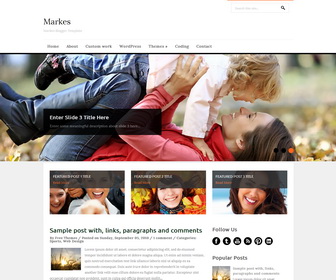
Markes is 1 Sidebar, 2 Columns Blogger Template for General Blogs. Markes Blogger Template has a jQuery Slider, Dropdown Menus, Featured Posts content, 4 Columns Footer and More Features.
|
Template name : Markes
Template type : 1 Sidebar, 2 Column, 4 Column footer, Adapted from WordPress, Elegant, Featured Section, Fixed width, Fresh, Magazine, Orange, Premium, Right Sidebar, Slider, Top Navigation Bar, Web 2.0, White Release date : October 27, 2013 Author Name and URL : Lasantha Bandara / http://www.premiumbloggertemplates.com/ Original Designer URL : http://www.simplewpthemes.com/ Basic Instructions : How to install a Blogger template Advanced Details : http://www.premiumbloggertemplates.com/markes-blogger-template/ |
How to Configure Markes Blogger Template
Read instructions given below to configure Markes Blogger Template.
How To Configure Top Navigation:
Go to "Template" --> "Edit HTML" of your blog. Find this:
<div class='menu-container' id='menu-primary'>
<div class='wrap'>
<div class='menu'>
<ul class='' id='menu-primary-items'>
<li><a href='#'>Home</a></li>
<li><a href='#'>About</a></li>
<li><a href='#'>Custom work</a></li>
<li><a href='#'>WordPress</a></li>
<li>
<a href='#'>Themes</a>
<ul class='sub-menu'>
<li><a href='#'>Bronze Package</a></li>
<li><a href='#'>Silver Package</a></li>
<li><a href='#'>Golden Package</a></li>
</ul>
</li>
<li><a href='#'>Coding</a></li>
<li><a href='#'>Contact</a></li>
</ul>
</div>
</div>
</div>
Replace "#" marks with real URLs and change anchor texts as you like.
More info: http://www.premiumbloggertemplates.com/how-to-configure-navigation-menu/
How To Configure Slider:
Find this in "Edit HTML":
<div id='slider-wrap'>
<div class='flexslider'>
<ul class='slides'>
<!-- slide 1 start -->
<li>
<img src='https://1.bp.blogspot.com/-N8ObImsmRbs/Umzsl6FKmHI/AAAAAAAALDg/dDaxNvlEd0A/s1600/slide-1.jpg'/>
<div class='flex-caption'>
<h2 class='flex-title'><a href='#'>Enter Slide 1 Title Here</a></h2>
<p>Enter some meaningful description about slide 1 here...</p>
</div>
</li>
<!-- slide 1 end -->
<!-- slide 2 start -->
<li>
<img src='https://3.bp.blogspot.com/-YwA1LyfffLg/Umzsnp6qG5I/AAAAAAAALDo/18rL6BJcypA/s1600/slide-2.jpg'/>
<div class='flex-caption'>
<h2 class='flex-title'><a href='#'>Enter Slide 2 Title Here</a></h2>
<p>Enter some meaningful description about slide 2 here...</p>
</div>
</li>
<!-- slide 2 end -->
<!-- slide 3 start -->
<li>
<img src='https://1.bp.blogspot.com/-uaV0qfTqeQI/UmzspEUDgOI/AAAAAAAALDw/gutmjZoMZk8/s1600/slide-3.jpg'/>
<div class='flex-caption'>
<h2 class='flex-title'><a href='#'>Enter Slide 3 Title Here</a></h2>
<p>Enter some meaningful description about slide 3 here...</p>
</div>
</li>
<!-- slide 3 end -->
</ul>
</div><!--.flexslider-->
</div><!--#sliderwrap-->
There are 3 slides in the slider. You can add a remove more slides if you want.
Now replace,
"#" mark with your real slide link,
"Enter Slide X Title Here" with your real slide title,
"Enter some meaningful description about slide X here..." with your real slide description,
Slide image URL,
for each slide. (X = 1 or X = 2 or X = 3)
How To Configure Featured Posts:
Find this in "Edit HTML":
<div id='featured'>
<ul class='featured-posts'>
<!-- featured post 1 start -->
<li class='item1'>
<a href='ENTER-YOUR-FEATURED-POST-1-URL-HERE'><img height='175' src='https://1.bp.blogspot.com/-QgU3IKqpsnc/UmzseQc2hjI/AAAAAAAALDI/0tVMAez14tk/s1600/featured-post-image-1.jpg' width='300'/></a>
<div class='details'>
<h4 class='featured-title'>Featured Post 1 Title</h4>
<a class='featured-more' href='ENTER-YOUR-FEATURED-POST-1-URL-HERE'>Read More</a>
</div>
</li>
<!-- featured post 1 end -->
<!-- featured post 2 start -->
<li class='item2'>
<a href='ENTER-YOUR-FEATURED-POST-2-URL-HERE'><img height='175' src='https://3.bp.blogspot.com/-5oyvc5CqlXc/UmzsewFk_7I/AAAAAAAALDU/xNaFScQuitI/s1600/featured-post-image-2.jpg' width='300'/></a>
<div class='details'>
<h4 class='featured-title'>Featured Post 2 Title</h4>
<a class='featured-more' href='ENTER-YOUR-FEATURED-POST-2-URL-HERE'>Read More</a>
</div>
</li>
<!-- featured post 2 end -->
<!-- featured post 3 start -->
<li class='item3'>
<a href='ENTER-YOUR-FEATURED-POST-3-URL-HERE'><img height='175' src='https://1.bp.blogspot.com/-H55VzyDnDcI/Umzsepa4mDI/AAAAAAAALDM/Js7KZmM6A7Y/s1600/featured-post-image-3.jpg' width='300'/></a>
<div class='details'>
<h4 class='featured-title'>Featured Post 3 Title</h4>
<a class='featured-more' href='ENTER-YOUR-FEATURED-POST-3-URL-HERE'>Read More</a>
</div>
</li>
<!-- featured post 3 end -->
</ul>
</div>
There are 3 featured posts.
Now replace,
"ENTER-YOUR-FEATURED-POST-X-URL-HERE" with your real featured post link,
"Featured Post X Title" with your real featured post title,
Featured post image URL,
for each featured post. (X = 1 or X = 2 or X = 3)
How To Configure Social Button:
Find this in "Edit HTML":
<div class='widget'> <h3 class='widget-title'>Follow Us</h3> <ul id='social'> <li><a href='https://www.facebook.com/username' id='facebook' rel='nofollow' target='_blank' title='Facebook'/></li><li><a href='http://twitter.com/username' id='twitter' rel='nofollow' target='_blank' title='Twitter'/></li><li><a href='http://www.youtube.com/user/username' id='youtube' rel='nofollow' target='_blank' title='Youtube Channel'/></li><li><a expr:href='data:blog.homepageUrl + "feeds/posts/default"' id='rss' rel='nofollow' target='_blank' title='RSS'/></li><li><a href='http://www.pinterest.com/username/' id='pinterest' rel='nofollow' target='_blank' title='Pinterest'/></li><li><a href='http://www.linkedin.com' id='linkedin' rel='nofollow' target='_blank' title='Linkedin'/></li> </ul> </div>
Replace current social profile URLs with your profile links.
How To Add a Header Logo:
You can add a header logo for this blogger template easily in the "Layout" section (Blogger Default Method).
Important !!!:
Do not remove the footer credits. This Markes Blogger template is free for both personal and commercial use. However, you are required to keep the footer links intact which provides due credit to its designers and authors.

I like it