|
Template name : iBusiness
Template type : 1 Sidebar, 2 Column, Adapted from WordPress, Elegant, Featured Section, Fixed width, Gradients, Grey, Magazine, Right Sidebar, Rounded corners, Top Navigation Bar, White Release date : October 02, 2010 Coder/Designer Name(s) : Lasantha Bandara / New WP Themes Coder/Designer URL(s) : http://www.premiumbloggertemplates.com/ Basic Instructions : How to install a Blogger template Advanced Details : http://www.premiumbloggertemplates.com/2010/10/ibusiness-blogger-template.html |
Configure Meta tags
Login to your blogger dashboard--> layout- -> Edit HTML.Now Scroll down to where you see below codes :
<meta content='DESCRIPTION HERE' name='description'/>
<meta content='KEYWORDS HERE' name='keywords'/>
Replace DESCRIPTION HERE,KEYWORDS HERE as below.
DESCRIPTION HERE:Write your blog description
KEYWORDS HERE:Write the keywords of your blog separated by comma.
How To Configure Favicon:
Login to your blogger dashboard--> layout- -> Edit HTML.Now Scroll down to where you see below code :
<link href='YOUR-FAVICON-URL' rel='shortcut icon' type='image/vnd.microsoft.icon'/>
Now replace "YOUR-FAVICON-URL" with your Favicon address/url.
Configure About us Section:
Login to your blogger dashboard--> layout- -> Edit HTML.Find <!-- About Us Section Started -->.Now scroll down slowly and you can see the content of about us section.
You can replace these contents as you like.
Important !!!:
Please do not remove the footer credit. I spend several hours to create this blogger template. So that you can use it for your blog. All I ask is, stay the credit intact.
License:
This free Blogger template is licensed under the Creative Commons Attribution 3.0 License,which permits both personal and commercial use.
However, to satisfy the 'attribution' clause of the license, you are required to keep the footer links intact which provides due credit to its authors. For more specific details about the license, you may visit the URL below:
http://creativecommons.org/licenses/by/3.0/

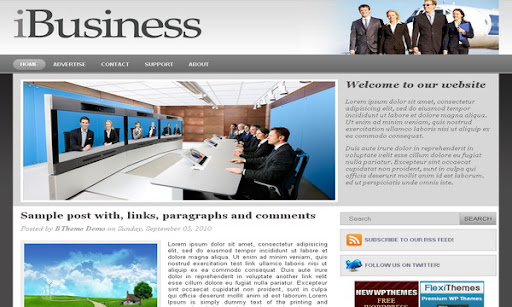
This is an AWESOME template, and it is very customizable. Thank you for making it so easy to work with!
I'd like to embed an introduction video in place of the image in the "Welcome to our website" section on the home page. How do I do that?