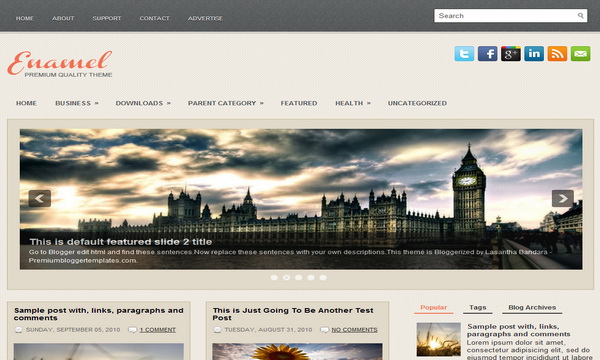
|
Template name : Enamel Template type : 1 Sidebar, 2 Column, 4 Column footer, Adapted from WordPress, Elegant, Featured Section, Fixed width, Fresh, Magazine, Orange, Premium, Right Sidebar, Slider, Tabbed widget, Top Navigation Bar, Web 2.0, White Release date : December 3, 2011 Coder/Designer Name(s) : Lasantha Bandara / Free WordPress Themes Coder/Designer URL(s) : http://www.premiumbloggertemplates.com/ Basic Instructions : How to install a Blogger template Advanced Details : http://www.premiumbloggertemplates.com/2011/12/enamel-premium-blogger-template.html |
Configure Meta tags
Login to your blogger dashboard--> layout- -> Edit HTML.Now Scroll down to where you see below codes :
<meta content='DESCRIPTION HERE' name='description'/> <meta content='KEYWORDS HERE' name='keywords'/>
Replace DESCRIPTION HERE,KEYWORDS HERE as below.
DESCRIPTION HERE:Write your blog description
KEYWORDS HERE:Write the keywords of your blog separated by comma.
How To Configure Favicon:
Login to your blogger dashboard--> layout- -> Edit HTML.Now Scroll down to where you see below code :
<link href='YOUR-FAVICON-URL' rel='shortcut icon' type='image/vnd.microsoft.icon'/>
Now replace "YOUR-FAVICON-URL" with your Favicon address/url.
Configure Featured Content Slider:
Login to your blogger dashboard--> layout- -> Edit HTML.Find <!-- Featured Content Slider Started -->.Now scroll down slowly and you can see each featured slide codes between <div class='fp-slides-items'> and </div> .
Now replace,
- "This is default featured post X title" with your featured post title.
- "#" with your featured post URL.
- "Go to Blogger edit html and find these sentences.Now replace these sentences with your own descriptions.This theme is Bloggerized by Lasantha Bandara - Premiumbloggertemplates.com." with your slider description.
- Slider image address with your slider image.
for each featured slide.
How To Configure Second Navigation Menu
Find <div class='menu-secondary-wrap'> inside your template.(using CTRL+F).This is the beginning of the navigation menu.Now follow the steps given here:
How To Configure a Navigation Menu
How To Change Tab Names of Tab Widget
If you want to change your tab names of your tab widget then find this:
<ul class='tabs-widget tabs-widget-widget-themater_tabs-1432447472-id'> <li><a href='#widget-themater_tabs-1432447472-id1'>Popular</a></li> <li><a href='#widget-themater_tabs-1432447472-id2'>Tags</a></li> <li><a href='#widget-themater_tabs-1432447472-id3'>Blog Archives</a></li> </ul>
Now change the names "Popular", "Tags" and "Blog Archives" as you like.
Configure Meta tags
You can add a header logo for this template easily in the "Page Elements" section(Blogger Default Method).Logo image size must be 174px width and 58px height.
If you have any problem regrading this template,leave a comment below.
Important !!!:
Please do not remove the footer credit. I spend several hours to create this blogger template. So that you can use it for your blog. All I ask is, stay the credit intact.
License:
This free Blogger template is licensed under the Creative Commons Attribution 3.0 License,which permits both personal and commercial use.
However, to satisfy the 'attribution' clause of the license, you are required to keep the footer links intact which provides due credit to its authors. For more specific details about the license, you may visit the URL below:
http://creativecommons.org/licenses/by/3.0/

This theme I really like, very simple with elegant colors.
How can i get out the white color of titles?
http://kpoptteste.blogspot.com/
Just downloaded your template. How do you adjust the preview images of the blog posts so the images aren’t stretched? Is there somewhere to set the pixel width in the code? Thanks in advance!
I just DL this and tried to change the color of the blog title and blog description from Orange to Black. The original code has it on gray/black, but why is it still showing orange?
This is what it says:
I even try to change it on the the Blogger itself and it still stays orange.
This is what it says on the original template:
Variable name="pagetitlecolor" description="Blog Title Color"
type="color" default="#666" value="#666666"
Variable name="descriptioncolor" description="Blog Description Color"
type="color" default="#999" value="#999999"
Hi, i just downloaded this template, my homepage shows 4 post in a row in stead of 2 pairs next to eachother. Why? Can you help me? Thanks in advance!
Oh never mind.. it's working now.
But when i post an artikel, only the time is shown, and not the date. How can i let both apeare? Thanks in advance!
you can change it through Blogger settings.
Hi, this template is great, but on the main page I want to have a line of 3 posts, instead of just 2. For that I resized outer-wrapper (960), main-wrapper (960), sidebar-wrapper (0), and also removed side widgets, but that was not enough. What shall I do more? Thanks in advance.