This tutorial is for configuring the responsive slider you can see on my blogger themes.
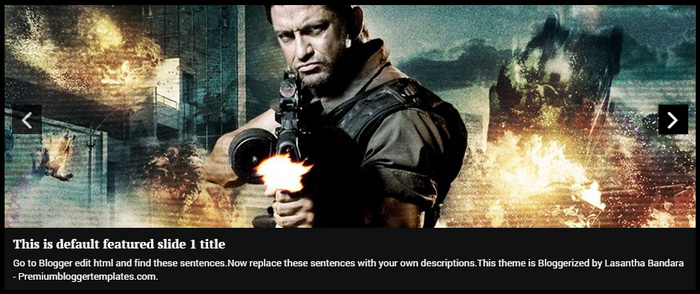
To setup this featured image slider with your content you need to visit "Edit HTML" page of your blog.
Find this line:
<!-- Featured Content Slider Started -->
There are 5 slides in the slider. Each slide code is wrapped by <li> and </li>. Look at the example code below. It is the first slide code of one of my theme:
<!-- Slide 1 Code Start --> <li> <a href='ENTER-SLIDE-1-LINK-HERE'><img src="http://2.bp.blogspot.com/-drQ63OjwgzE/T5Nkl_R1CPI/AAAAAAAAFQ4/E81qYIOUdhg/s1600/1.jpg"/></a> <div class="flex-slideinfo"> <h3><a href='ENTER-SLIDE-1-LINK-HERE'>This is default featured slide 1 title</a></h3> <p>Go to Blogger edit html and find these sentences.Now replace these sentences with your own descriptions.This theme is Bloggerized by Lasantha Bandara - Premiumbloggertemplates.com.</p> </div> </li> <!-- Slide 1 Code End -->
Now replace,
- "This is default featured slide 1 title" with your featured post title.
- "ENTER-SLIDE-1-LINK-HERE" with your featured post URL.
- "Go to Blogger edit html and find these sentences.Now replace these sentences with your own descriptions.This theme is Bloggerized by Lasantha Bandara - Premiumbloggertemplates.com.
- "http://2.bp.blogspot.com/-drQ63OjwgzE/T5Nkl_R1CPI/AAAAAAAAFQ4/E81qYIOUdhg/s1600/1.jpg" with your slider image.
Now we have configured the first slide. Final slide code will look like this:
<!-- Slide 1 Code Start --> <li> <a href='http://www.bloggertipandtrick.net/how-to-remove-blogger-navbar/'><img src="http://www.bloggertipandtrick.net/wp-content/uploads/2009/03/hide-blogger-navbar.png"/></a> <div class="flex-slideinfo"> <h3><a href='http://www.bloggertipandtrick.net/how-to-remove-blogger-navbar/'>How To Remove/Hide Blogger Navbar</a></h3> <p>Don't you like to keep the default Navbar in your Blogger blog? This tutorial will show you how to quickly remove/hide blogger navbar from your blog.</p> </div> </li> <!-- Slide 1 Code End -->
There are another 4 slide codes you have to configure like this.

Dear Lasantha
How should the image size to fit the slider? And for the about us box, can we costumize the font insteadvof using the italic style? Thank you very much
I have given slider image sizes in theme settings page.
Hello Lasantha, thanks for this theme. Really looks great.
Do I have to change the slider image for every post I want to be featured? Or can it be set to show new slide images automatically when a new post is made?
Thank you very much.
Hi Osteen, This slider should be configured manually.