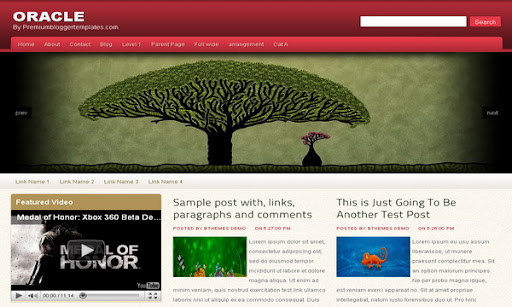
|
Template name : Oracle
Template type : 1 Sidebar, 2 Column, 4 Column footer, Adapted from WordPress, Featured Section, Fixed width, Left Sidebar, Magazine, Elegant, Premium, Red, Rounded corners, Slider, Top Navigation Bar, White Release date : November 13, 2010 Coder/Designer Name(s) : Lasantha Bandara / Web2feel Coder/Designer URL(s) : http://www.premiumbloggertemplates.com/ Basic Instructions : How to install a Blogger template Advanced Details : http://www.premiumbloggertemplates.com/2010/11/oracle-premium-blogger-template.html |
Configure Meta tags
Login to your blogger dashboard--> layout- -> Edit HTML.Now Scroll down to where you see below codes :
<meta content='DESCRIPTION HERE' name='description'/>
<meta content='KEYWORDS HERE' name='keywords'/>
Replace DESCRIPTION HERE,KEYWORDS HERE as below.
DESCRIPTION HERE:Write your blog description
KEYWORDS HERE:Write the keywords of your blog separated by comma.
How To Configure Favicon:
Login to your blogger dashboard--> layout- -> Edit HTML.Now Scroll down to where you see below code :
<link href='YOUR-FAVICON-URL' rel='shortcut icon' type='image/vnd.microsoft.icon'/>
Now replace "YOUR-FAVICON-URL" with your Favicon address/url.
Configure Featured Content Slider
There is 4 featured slides in this slider.Login to your blogger dashboard--> layout- -> Edit HTML. Find below code.
This is the code for the first slide:
<!-- Featured Slide 1 Code Start -->
<img class='slimg' src='http://1.bp.blogspot.com/_4HKUHirY_2U/TN5OpEYcvTI/AAAAAAAAHY8/8_6q1Q1dKo4/s1600/a.jpg'/><a href='SLIDE-1-LINK-HERE'> </a>
<!-- Featured Slide 1 Code End -->
- Replace "SLIDE-1-LINK-HERE" with your slide link(where to go when click on this slide).
- Replace "http://1.bp.blogspot.com/_4HKUHirY_2U/TN5OpEYcvTI/AAAAAAAAHY8/8_6q1Q1dKo4/s1600/a.jpg" with your slide image url.
Ok.Now we have configured frist slide in the slider.Also you can configure other 3 slides, like this.
How To Configure First(Top) Navigation Menu
Find <div id='catmenucontainer'> inside your template.(using CTRL+F).This is the beginning of the first navigation menu.Now follow the steps given here:
How To Configure a Navigation Menu
How To Configure Second Navigation Menu
Find <div id='foxmenucontainer'> inside your template.(using CTRL+F).This is the beginning of the first navigation menu.Now follow the steps given here:
How To Configure a Navigation Menu
How To Add a Header Logo
You can add a header logo for this template easily in the "Page Elements" section(Blogger Default Method).
If you have any problem regrading this template,leave a comment below.
Important !!!:
Please do not remove the footer credit. I spend several hours to create this blogger template. So that you can use it for your blog. All I ask is, stay the credit intact.
License:
This free Blogger template is licensed under the Creative Commons Attribution 3.0 License,which permits both personal and commercial use.
However, to satisfy the 'attribution' clause of the license, you are required to keep the footer links intact which provides due credit to its authors. For more specific details about the license, you may visit the URL below:
http://creativecommons.org/licenses/by/3.0/

Hi sir I have featured few of your latest blogger templates in my new collection and hope you will like them . Thanks for providing so good and nice blogger templates .
Link - http://www.atulperx.com/blogger-templates/50-new-unique-blogger-template-in-2010/
Thanks
Congratulations! Great work!
Hello,
You still have not explained to us how to configure the second nav menu.
"How To Configure Second Navigation Menu id='foxmenucontainer'..."
Thanks.
It´s a really nice template, congratulations!
Anayway, I´m using it in my blog (http://comoserunkiwi.blogspot.com) and Bullets and Numbering don´t work. Any idea how can I fix it?
Thanks in advance!
great work..
i used it for my blog!
LINK-http://redikulusrepublikus.blogspot.com/
Thank you sir,
i edited some of the css
Does anyone know how to change the line spacing for the individual posts (when you click read more)? I cannot seem to edit the HTML under the "edit post" function. Also, I looked went under "Edit HTML" for the template and found the /*Posts section, but when I edit the line-height it only changes the appearance of the short article preview from the home page. When I click read more the article is formatted the same way. I would like to reduce the spacing between lines.
Thank you very much.
Thank you so much for this template! The slider makes it all even more beautiful.
Nice template, thank you so much, i used for my blog! visit please
http://www.ipedia.co.cc/
can i change the colour?
Sir, what size of the image we should replace? i tried 800x600px but only half- upper side and the side is just repeated is only shown.lemme know. thanks.
the images should be resized to 1000x300
great template...i'll try to use it..
but how to change colour of header...?
i wanna use brown colour of header
please send to my email..please..
thanks for reply..
Thanks for the template i am using it also http://www.scholarshipandphd.blogspot.com/
im having trouble with the date. It keep going to the top of the posts.. how can i remove it?
Hi!
How can I edit the top header height? My blog banner doesn't fit in...
Thanks!
find this and change the "height" value of it :
#header-wrapper
how can I change the jquery image slider? I want to use another one...