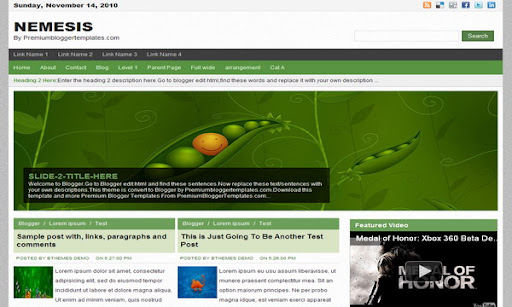
|
Template name : Nemesis
Template type : Premium, 1 Sidebar, 2 Column, 4 Column footer, Adapted from WordPress, Elegant, Featured Section, Fixed width, Grey, Magazine, Right Sidebar, Slider, Top Navigation Bar, Web 2.0, White Release date : November 14, 2010 Coder/Designer Name(s) : Lasantha Bandara / Web2feel Coder/Designer URL(s) : http://www.premiumbloggertemplates.com/ Basic Instructions : How to install a Blogger template Advanced Details : http://www.premiumbloggertemplates.com/2010/11/nemesis-premium-blogger-template.html |
Configure Meta tags
Login to your blogger dashboard--> layout- -> Edit HTML.Now Scroll down to where you see below codes :
<meta content='DESCRIPTION HERE' name='description'/>
<meta content='KEYWORDS HERE' name='keywords'/>
Replace DESCRIPTION HERE,KEYWORDS HERE as below.
DESCRIPTION HERE:Write your blog description
KEYWORDS HERE:Write the keywords of your blog separated by comma.
How To Configure Favicon:
Login to your blogger dashboard--> layout- -> Edit HTML.Now Scroll down to where you see below code :
<link href='YOUR-FAVICON-URL' rel='shortcut icon' type='image/vnd.microsoft.icon'/>
Now replace "YOUR-FAVICON-URL" with your Favicon address/url.
Configure Featured Content Slider
There is 4 featured slides in this slider.Login to your blogger dashboard--> layout- -> Edit HTML. Find below code.
This is the code for the first slide:
<!-- Featured Slide 1 Code Start -->
<li>
<div class='mytext'>
<a href='SLIDER-1-LINK-HERE'>
<img alt='' class='slimg' src='http://4.bp.blogspot.com/_4HKUHirY_2U/TN87wRHRD2I/AAAAAAAAHZc/Qj3AS0yvaYo/s1600/image-1.jpg'/>
</a>
<div class='slibox'>
<h2><a href='SLIDER-1-LINK-HERE'>SLIDE-1-TITLE-HERE</a></h2>
<p>Welcome to Blogger.Go to Blogger edit html and find these sentences.Now replace these text/sentences with your own descriptions.This theme is convert to Blogger by Premiumbloggertemplates.com.Download this template and more Premium Blogger Templates From PremiumBloggerTemplates.com...</p>
</div>
</div>
</li>
<!-- Featured Slide 1 Code End -->
- Replace "SLIDER-1-LINK-HERE" with your slide link(where to go when click on this slide/image).
- Replace "http://4.bp.blogspot.com/_4HKUHirY_2U/TN87wRHRD2I/AAAAAAAAHZc/Qj3AS0yvaYo/s1600/image-1.jpg" with your slide image url.
- Replace "Welcome to Blogger.Go to Blogger edit html and find these sentences.Now replace these text/sentences with your own descriptions.This theme is convert to Blogger by Premiumbloggertemplates.com.Download this template and more Premium Blogger Templates From PremiumBloggerTemplates.com..." with slide description.
NOTE : Slide images must be 980px width and 300px height.
Ok.Now we have configured first slide in the slider.Also you can configure other 3 slides, like this.
Configure News Scroll Section
There is 5 headline news added to this section.You can add more if you like.Login to your blogger dashboard--> layout- -> Edit HTML. Find below code.
This is the code for the first news headline:
<li><b><a href='Heading 1 Link Here'>Heading 1 Here</a></b>:Enter the heading 1 description here.Go to blogger edit html,find these words and replace it with your own description ...</li>
- Replace "Heading 1 Link Here" with your first news headine link.
- Replace "Heading 1 Here" with your first news headine name.
- Replace "Enter the heading 1 description here.Go to blogger edit html,find these words and replace it with your own description ..." with your first news headine description.
I think you will understand what I said.This is very easy.
Now you can also configure next 4 headine news, like this.
How To Configure First(Top) Navigation Menu
Find <div id='catmenucontainer'> inside your template.(using CTRL+F).This is the beginning of the first navigation menu.Now follow the steps given here:
How To Configure a Navigation Menu
How To Configure Second Navigation Menu
Find <div id='foxmenucontainer'> inside your template.(using CTRL+F).This is the beginning of the first navigation menu.Now follow the steps given here:
How To Configure a Navigation Menu
How To Add a Header Logo
You can add a header logo for this template easily in the "Page Elements" section(Blogger Default Method).
If you have any problem regrading this template,leave a comment below.
Important !!!:
Please do not remove the footer credit. I spend several hours to create this blogger template. So that you can use it for your blog. All I ask is, stay the credit intact.
License:
This free Blogger template is licensed under the Creative Commons Attribution 3.0 License,which permits both personal and commercial use.
However, to satisfy the 'attribution' clause of the license, you are required to keep the footer links intact which provides due credit to its authors. For more specific details about the license, you may visit the URL below:
http://creativecommons.org/licenses/by/3.0/

this is superb templates.. thanks a lot
this is superb templates.. thanks a lot
how to resize the slider and change the colour of title post? thx a lot
HI
This is really good and beautiful blog
Thnaks
I agree, the top part is SUPERBE.
however i have a question. How to i make it so i can add color to the post (how it appear on the first page) before you click read more. It seems to be plain text. I want to be able to add color. Just user defined
How to remove the slide?? (jquery)